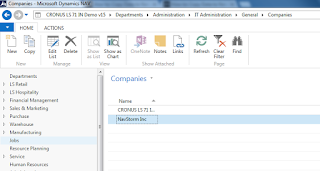Showing posts with label Microsoft Dynamics Nav 2013 R2. Show all posts
Showing posts with label Microsoft Dynamics Nav 2013 R2. Show all posts
Friday, August 3, 2018
Tuesday, January 12, 2016
Thursday, January 7, 2016
Virtual Tables in Dynamics NAV
Virtual Table : This tables store system provided information. You can use this tables as normal table , the difference is that you cannot change the information present in Virtual tables ie. Virtual Tables are only readable. Another difference is that, This tables are computed at runtime instead of storing in database as normal tables does.
How to Setup Job Queue in Microsoft Dynamics NAV 2013 R2
Let us first understand what we are going to discuss in the next 20 minutes of your precious time. Lot of people ping me asking about the Job Queue in Navision so I thought of writing an article about it so that I could give a clear picture of the working of Job Queue in Microsoft Dynamics NAV 2013 R2.
Job Queue is a collection of Jobs which are running in the background which can schedule a Codeunit or a Report to run automatically in the background performing operations. Job Queue can be recurring or a one time thing. If no Job Queue is running then none of the Job Queue Entries will be running either. Job Queues can also be scheduled using NAS.
Wednesday, January 6, 2016
How to Copy a Company in Dynamics Nav 2013 R2
Hello Readers,
Today i am sharing a post regarding "How to Copy a Company in Dynamics Nav 2013 R2".
Microsoft added this new feature to copy a existing company in Dynamics Nav 2013 to a new one. Every time we need to create a new company while creating a new Database.Instead of making a new one you can copy a existing company also.
Here are some simple steps to do so
Steps
1. Open "Microsoft Dynamics NAV 2013 R2 RTC" and go to Search option and search "Companies".
As Shown below :
2. New page will open "Companies" where you can find a list of existing Companies.
As Shown below :
As Shown below :
4. A request window "Edit - Copy Company" will open,
write your new company name here and click "Ok" .
5. Now wait for few seconds (It may take longer according to your system performance) . After some time your Company name will reflect in the list.
As Shown below :
6. Now you can select your company and start working on it.
Cheers, You have created your new company.
Enjoyed the topic, Please do subscribe to our newsletter to get updated with every post without a miss.
Thanks for Reading
Shubin Dongre
Monday, January 4, 2016
Designing Microsoft Dynamics NAV 2013 Report without Microsoft Visual Studio
As compare to older versions of Microsoft Dynamics Nav, Making reports is so easy in Microsoft Dynamics Nav 2013 R2 .We can print our reports directly in Excel sheet , Word file and PDF formats that was not available in older versions.
Prerequisites:
- Microsoft Dynamics Nav 2013
Steps:
Lets create your report in Microsoft Dynamics Nav 2013 with "Microsoft Report Builder Tool".Just follow this steps
1). Open "Microsoft Dynamics NAV 2013 R2 Development Environment" .
2). Go to "Tools">>"Options">>"Use Report Builder" then type "Yes" in value and click "Ok".
3). Open "Object Designer" , Select "Reports" and click on "New".
As Shown Below:
4). As you can see a new window will appears, where you can select "Data Source" for your Reports "DataItem" .
Lets select "Customer" Table as "Data Source".
As Shown Below:
5). Now we select "columns" for your report, To do so go to
"View">> "Field Menu" .
A new window will appears where you can select your required columns, after selection click "Ok".
As shown below :
Selected columns will appears in "Report Designer"
As shown below :
6). For Layout designing , Go to "View" >> "Layout" ,
A new instance of "Microsoft Report Builder Tool" will open. Now Go to "Insert" tab.
6). And click on "Table" then "Insert table" and drag it on design surface and add fields in data cells by clicking icon showed in
After selecting all columns Save and exit from Report Builder.
7).Now Save your report in Dynamics Nav and Run it,
Request form will appear asking for
- Print : This will give you 4 options Print,Excel sheet , Word file and PDF.
- Preview : To show your result as a preview
As shown below :
Congratulations! You have created your report in Microsoft Dynamics NAV 2013 with Report Builder Tool. Now that you have learnt How to Design NAV 2013 Report without Microsoft Visual Studio, its time to try your hands on Designing List Reports in Microsoft Dynamics NAV 2013 to get going.
Enjoyed the topic, Please do subscribe to our newsletter to get updated with every post without a miss.
Thanks for reading,
Thanks for reading,
Shubin Dongre
Consuming a Query in Excel PowerView in Microsoft Dynamics NAV 2013 R2
First things first, lets clear what we are going to discuss here today. We are going to configure Excel's PowerView feature to visually demonstrate the Navision tables data. Power View is an interactive data exploration, visualization, and presentation experience that encourages intuitive ad-hoc reporting in Excel. This is a feature of Microsoft Excel 2013.
Prerequisites - Microsoft Excel 2013, Microsoft Silverlight.
Now, to demonstrate the feature we are going to visually represent the Profit by Country by using the data from Customer table.
We are going to demonstrate it in just 3 very easy steps as follows:
Step 1 : Create a Query and Publish it as an OData WebService
- Open the Development Environment and Create a New Query Object.
- Define a Data Item. (i.e. you can use Customer table)
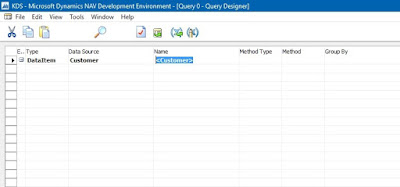
- Open the Field Menu and Select the Field you want to include in the Query.
- Save the Query.
- Run the Query to verify the correctness of the Query.
- Now from the RTC search for 'Web Services' and open it, a page opens.
- Click on New to create a new Web Service.
- Select 'Query' as Object Type, enter the Object ID, type in the Service Name and then Click on Publish to Publish the Web Service.
- Copy the OData URL from the Web Services Page and paste it on Internet Explorer to check whether the Web Service is working or not.
Step 2 : Create an Excel Workbook and Insert a Powersheet into it.
- Go to Insert and Click on PowerView to insert a PowerView Sheet.
- When you Create a PowerView sheet for the first time, Excel asks you to enable the PowerView add-in. Click on Enable.
Step 3 : Establish a Data Connection from Excel directly to the new OData URL and visualize the data in the PowerView.
- In the Excel, Click on PowerPivot and then Click on Manage.
- Inside the PowerPivot, Click on From Data Service and then From OData Feed.
- In the Pop-up window, Paste the Copied OData URL and then Click Next then Click on Finish.
- Now close the PowerPivot and Refresh the PowerView Sheet. The CustomerSales is shown as Power View fields in the Right Menu.
- Drag the Country Region Code field on the main page. As we want to see it visually so we select the Map option in the Design Menu on Top Bar.
Now the Fun part
There is a lot to interact in the PowerView sheet that you have created. Play with the fields in the Customer Sales.
- Drag the Profit (LCY) to show the data in the Map with the Profit by the Countries.
- You can also add colour to the Name of the Customer by dragging the Name field to the Colour box at the bottom.
- You can add any field as a filter by dragging the field to the filter area. For example, you can filter the data by the Salesperson Code by selecting the particular Salesperson from the Filters menu.
I hope you are caught up with the whole process. Write your comments below if you are facing any problem with the configuration. Watch the whole process in the video below to understand the concept more clearly about Excel Powerview and its use in Microsoft Dynamics NAV 2013 R2 and also Subscribe to our Youtube channel.
Sunday, January 3, 2016
Designing Microsoft Dynamics NAV 2013 List Report using Visual Studio
Today we are going to make a list report in Dynamics Nav 2013 with very simple steps.
As compare to older versions of Microsoft Dynamics Nav, Making reports is so easy in Microsoft Dynamics Nav 2013 R2 .We can print our reports directly in Excel sheet , Word file and PDF formats that was not available in older versions.
Prerequisite:
- Microsoft Dynamics Nav 2013
- Visual Studio 2013
Note: If you don't have Microsoft Visual Studio installed on your system then you can also design reports using SQL Builder. Go through the link to read the whole process: Designing Nav 2013 Report without Microsoft Visual Studio
Steps:
Lets create your first report in Microsoft Dynamics NAV 2013. Just follow this steps
1). Open "Microsoft Dynamics NAV 2013 R2 Development Environment" .
2). In "Object Designer" , Select "Reports" and click on
"New".
As Shown Below:
3). As you can see a new window will appears, where you can select "Data Source" for your Reports "DataItem" .
Lets select "Customer" Table as "Data Source".
As Shown Below:
4). Now we select "columns" for your report, To do so go to
"View">> "Field Menu" .
A new window will appears where you can select your required columns, after selection click "Ok".
As shown below :
Selected columns will appears in "Report Designer".
As shown below :
5). For Layout designing , Go to "View" >> "Layout" ,
A new instance of "Visual Studio" will open. Now Press "Ctrl+Alt+X" to open "ToolBox" .
As shown below :
6). Now select "Table" from toolbox and drag it on design surface and add fields in data cells by clicking icon showed in
Screenshot below :
After selecting all columns Save and exit from Visual Studio.
7).Now Save your report in Dynamics Nav and Run it,
Request form will appear asking for
- Print : This will give you 4 options Print,Excel sheet , Word file and PDF.
- Preview : To show your result as a preview
As shown below :
Congratulations! You have created your first report in Microsoft Dynamics Nav 2013.Enjoyed the topic, Please do subscribe to our newsletter to get updated with every post without a miss.
Thanks for reading,
Shubin Dongre
Saturday, January 2, 2016
How to setup NAS (Navision Application Server) for Microsoft Dynamics NAV 2013 R2?
I am sure that whenever you had heard the word NAS, nightmares would have been ran through your mind. You must have assumed that it would be a very difficult thing to learn. Atleast, I have thought like this when I heard the word for the first time.
If you think like me then here are really easy steps to configure NAS and i am sure after going through this article you will enjoy configuring NAS in Microsoft Dynamics NAV 2013 R2.
Prerequisites : LS Modified Navision Base DB, LS Retail Toolbox 7.1
Prerequisites : LS Modified Navision Base DB, LS Retail Toolbox 7.1
Thursday, December 31, 2015
FlowField V/S FlowFilter in Dynamics Nav
People always ask this question "What is difference between FlowField and FlowFilter ? " in Dynamics Nav.
Lets find out here.
You can find both FlowField And FlowFilter in Fieldclass property of a table's field.
You can find both FlowField And FlowFilter in Fieldclass property of a table's field.
As shown below:
FlowField is a type of Fieldclass property in Dynamics Nav table's field,which shows the output of the calculation mentioned in the CalcFormula Property. Eg the Inventory field in the Item table shows the total of the quantity of an item and is calculated as the sum of the Quantity field for all entries in the Item Ledger Entry table for an particular item.
As per MSDN You can use FlowFields to do the following:
- Calculate the total of a field over a set of records and display the results.
- Calculate averages.
- Determine the existence of records in a table.
- Determine the number of values in a table.
- Determine the minimum value.
- Determine the maximum value.
- Look up a value in another column in another table.
FlowFilter is a also a type of Fieldclass property in Dynamics Nav table's field, which is use to set ranges on the calculations that are calculated in FlowFields. Eg if the FlowField contains the total inventory of an item, then you can use a FlowFilter to see the total for a period of time slot like month, day etc.
Note : Both FlowField And FlowFilter are virtual fields. Thats why at the time of data extraction from SQl Server, both will be not extracted.
Enjoyed the topic, Please do subscribe to our newsletter to get updated with every post without a miss.
Thanks for reading
Shubin Dongre
Tuesday, December 29, 2015
How to use Virtual Printer in Microsoft Dynamics NAV 2013 R2 with the help of LS Retail Virtual OPOS Devices.
Doing some implementation in Sales receipt and you want to print receipt again and again physically , this will waste your resources.
Instead of this try to do it virtually with the help of Virtual printer functionality of LS Retail virtual OPOS Devices in Microsoft Dynamics Nav 2013 R2 , which comes with LS Retail Toolbox.
LS Retail virtual OPOS Device will show you a virtual receipt after every successful printing command , which will be like this :
Prerequisites :
- Microsoft Dynamics NAV 2013 R2 Development Environment.
- LS Retail Toolbox 6.06
Steps to Setup Virtual Printer :
1). Open "Microsoft Dynamics NAV 2013 R2 Development Environment" .
2).Open "Object Designer" and run Table "POS Hardware Profile" ( ID :99008900).
3). Then select your "Profile ID" and go to Field named "Printer".
4). In "Printer" field select "Virtual" from drill -down menu and Click "OK" button to save the changes.
5). Restart the application to make the changes works.
Congratulations you have set up virtual printer successfully.
Other devices which can also be used virtually are listed below :
- Customer Display
- MSR Card Reader
- Cash Drawer
- Scanner
- Scale
- Tone
- Dallas Key
You have to perform same steps for other devices to set them work virtually.
Enjoyed the topic, Please do subscribe to our newsletter to get updated with every post without a miss.
Enjoyed the topic, Please do subscribe to our newsletter to get updated with every post without a miss.
Thanks for reading,
Shubin Dongre
Subscribe to:
Posts (Atom)