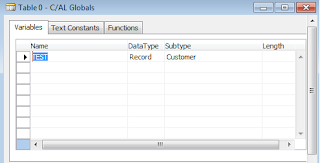People always ask this question "What is difference between FlowField and FlowFilter ? " in Dynamics Nav.
Lets find out here.
You can find both FlowField And FlowFilter in Fieldclass property of a table's field.
You can find both FlowField And FlowFilter in Fieldclass property of a table's field.
As shown below:
FlowField is a type of Fieldclass property in Dynamics Nav table's field,which shows the output of the calculation mentioned in the CalcFormula Property. Eg the Inventory field in the Item table shows the total of the quantity of an item and is calculated as the sum of the Quantity field for all entries in the Item Ledger Entry table for an particular item.
As per MSDN You can use FlowFields to do the following:
- Calculate the total of a field over a set of records and display the results.
- Calculate averages.
- Determine the existence of records in a table.
- Determine the number of values in a table.
- Determine the minimum value.
- Determine the maximum value.
- Look up a value in another column in another table.
FlowFilter is a also a type of Fieldclass property in Dynamics Nav table's field, which is use to set ranges on the calculations that are calculated in FlowFields. Eg if the FlowField contains the total inventory of an item, then you can use a FlowFilter to see the total for a period of time slot like month, day etc.
Note : Both FlowField And FlowFilter are virtual fields. Thats why at the time of data extraction from SQl Server, both will be not extracted.
Enjoyed the topic, Please do subscribe to our newsletter to get updated with every post without a miss.
Thanks for reading
Shubin Dongre